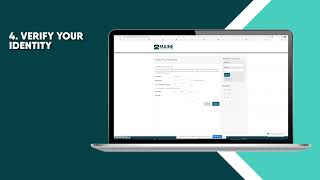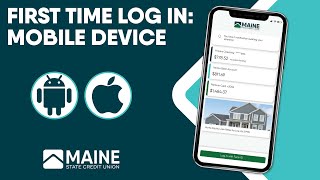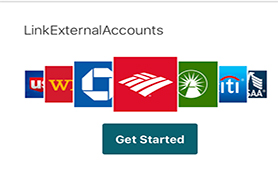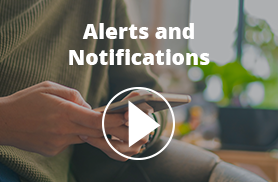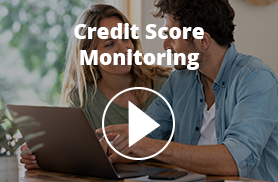To set up a transfer to another Maine State Credit Union member, you will need the following info:
- Member’s last name
- The member number (6- or 7-digit)
- Share or Loan ID
Click the Classic Transfer tab, then “Transfer to another Maine State Credit Union member.” After entering the member info for the destination account, you may save the account for later by checking “Save Account for Future Use.” Once it is saved, you will see it in the “To Accounts” for both Quick Transfers and Classic Transfers with the shared account symbol.
Quick Transfer is a convenient tool to help with processing immediate, one-time transfers. If you need to schedule a recurring transfer, schedule a transfer for a future date, or include a memo with your transfer, please use Classic Transfer.
You can add an account at another bank or credit union to your transfer list by heading to Classic Transfer and clicking “Add an external account.” A pop-up will ask you for the account and routing number and will also require a nickname to label the account in your transfer list. After the account is added it will need to be verified.
Once the account is added and confirmed, you will see it appear in both Quick and Classic transfers. You will be able to both withdraw from a Maine State CU account to the external account and deposit from the external account into your Maine State CU account.
An account transfer will take up to 10 minutes if it is done during business hours.